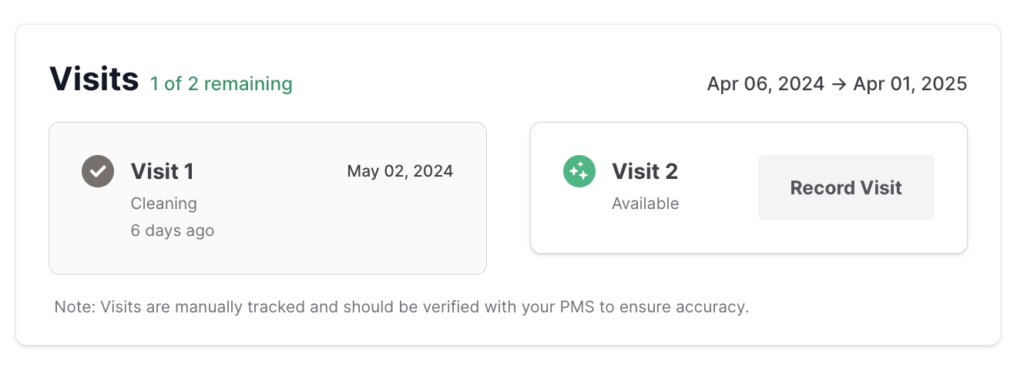
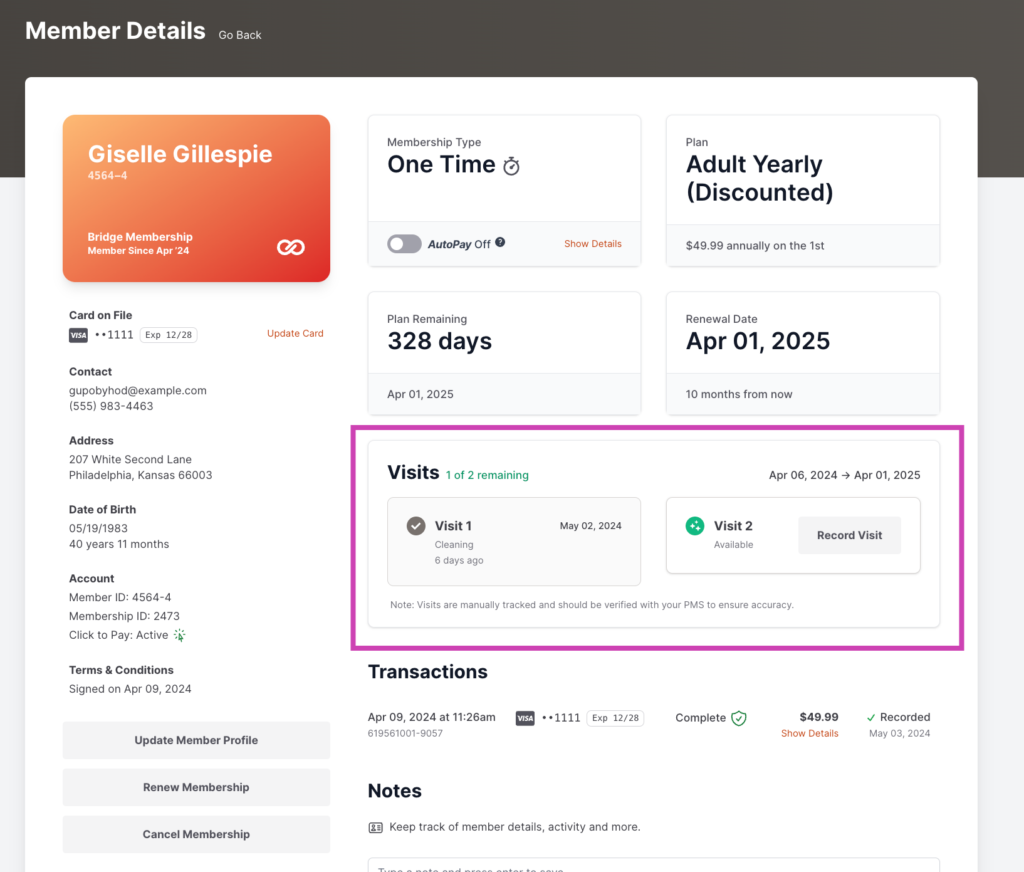
In this guide, we’ll show you how to use the Visits feature in your Smile Advantage dashboard. Reach out to support at support@smileadvantage.com to activate Visits in your dashboard.
Once the Visits feature has been activated, follow the steps below to monitor the visits of your members.
1. Accessing the Visits Feature
- Locate the “Visits” option within your dashboard. This feature is designed to help you track each member’s visits manually, with an automated version planned for future updates.
2. Recording a Visit
- To record a visit, navigate to the member’s profile.
- Click on the “Record Visit” button.
- If you need to backdate the visit, select the appropriate date from the calendar.
- Optionally, you can enter a treatment code, though this is not mandatory.
3. Managing Visit Details
- After recording a visit, you can add details about the service provided, such as “cleaning” or “exam.”
- You may also utilize the notes field to add any additional information relevant to the visit.
- The system will automatically timestamp when the visit was recorded.
4. Adjusting Visits per Plan
- Should you need to change the number of visits allotted per membership plan, this can currently only be done through a support request to our team.
5. Tracking Remaining Visits
- Each recorded visit updates the member’s profile, showing the number of remaining entitlements under their membership.
- For example, if a member is entitled to two cleanings per year, after recording one visit, the dashboard will reflect one remaining cleaning.
6. Activity Feed Updates
- After making changes or recording visits, ensure to refresh the page to see the updated activity feed.
7. Automatic Resets on Renewal
- On the renewal date (e.g., March 1st, 2025), the visit count will automatically reset, according to the membership terms, such as auto-pay or recurring memberships.
Stay tuned for future updates as we continue to enhance this feature, aiming to provide you with a more integrated and automated system for managing member benefits and visits.
We hope this guide helps you efficiently use the “Visits” feature and look forward to bringing you more useful updates in the future. Enjoy your enhanced experience with Smile Advantage!
